- Open the settings. To do this, tap Settings on the Home screen.
- Tap on Apps.
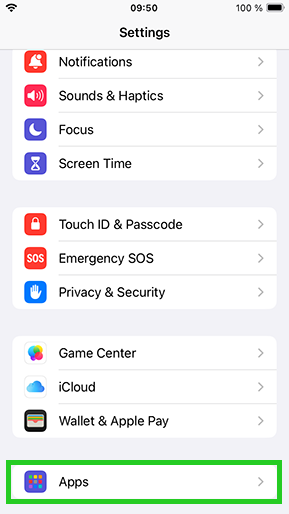
- Tap on Mail.
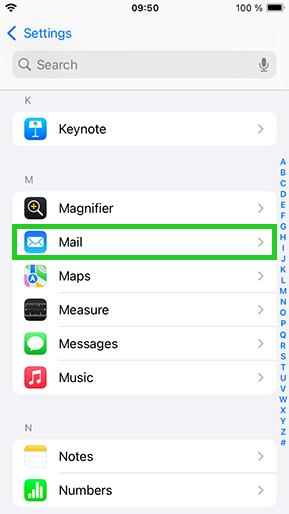
- If you have already set up an email account, tap on Mail accounts and then on Add account... . If you have not yet set up an email account, tap Add account... .
- Tap on Other.
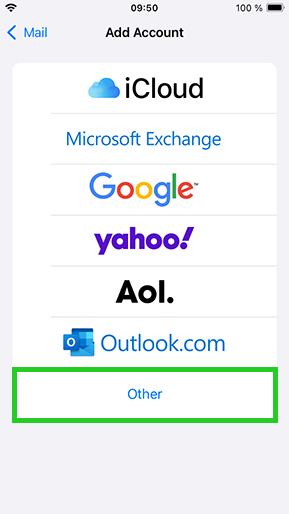
- Tap on Add mail account.
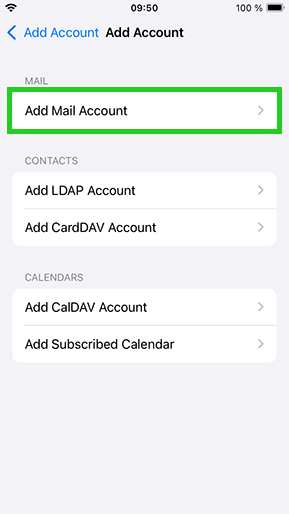
- Enter the following information:
| FIELD | INPUT |
| Name | The sender name displayed in outgoing mail. You can enter any name, such as your name or the name of your business. |
| The full email address created for your business | |
| Password | The password associated to your email account |
| Description | Enter a description for your account. This is only visible for you to aid you in telling your accounts apart in the mail app |
Tap on Next.
- Select the desired account type: POP or IMAP (recommended) by entering the respective host name under SERVER FOR INCOMING EMAILS.
Enter the following information in the SERVER FOR INCOMING EMAILS area:
| FIELD | ENTER |
| Hostname | IMAP: imap.ionos.co.uk POP: pop.ionos.co.uk |
| Username | The full email address created for your business |
| Password | The password associated to your email account |
- Enter the following information in the SERVER FOR OUTGOING EMAILS area:
| FIELD | ENTER |
| Hostname | smtp.ionos.co.uk |
| Username | The full email address created for your business |
| Password | The password associated to your email account |
- Tap on Next.
- The email account is automatically set up with SSL encryption. The device automatically carries out the correct configuration. Then, select which data (mail, notes) you would like to sync and tap Save.
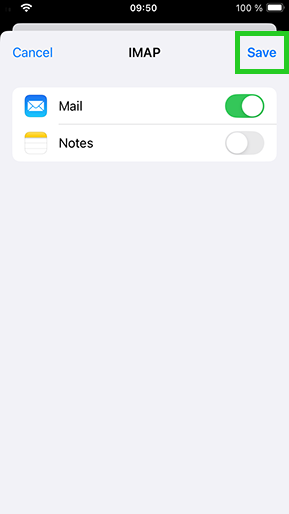
The account is added.
Was this article helpful?
That’s Great!
Thank you for your feedback
Sorry! We couldn't be helpful
Thank you for your feedback
Feedback sent
We appreciate your effort and will try to fix the article