Launch the Gmail app.
Tap the icon with the three horizontal lines in the upper left corner.
Tap Settings.
Tap Add account.
Tap Other.
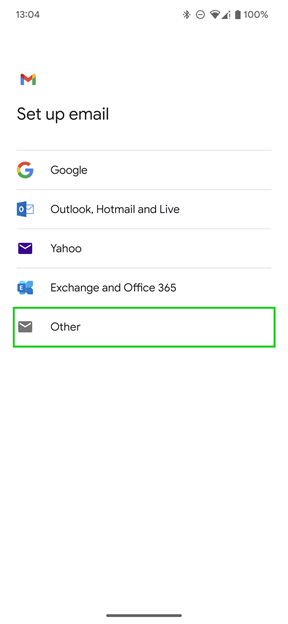
Enter your e-mail address.
Tap Next.
Select the desired account type. You can choose between the following account types:
- POP3 account
- IMAP account
We recommend that you use the default IMAP account setting. If you want to read and receive emails on the go, set up the IMAP account type.
When you access your email box using the IMAP protocol, your emails stay on the server. Messages are not fully downloaded until you open them. All actions (e.g. moving or deleting emails, creating folders) are performed directly on the server.
If you manage your emails only on one end device and you do not want to leave your messages on the server, create a POP3 account.
A list of required settings is given below:
| SETTING | FOR IMAP | FOR POP3 |
| Server | imap.ionos.co.uk | pop.ionos.co.uk |
| Security Type | SSL | SSL |
| Port | 993 | 995 |
| SETTING | YOUR INPUT |
| SMTP Server | smtp.ionos.co.uk |
| Security type | SSL/TLS |
| Port | 465 |
| Require login | Checkbox |
| Username | The email address created for your business |
| Password | The password for your email account |
Enter your password in the Password field.
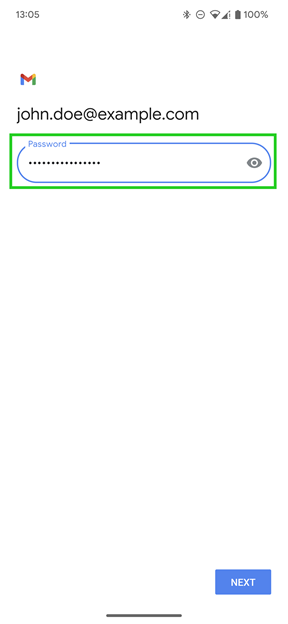
Tap Next.
If you are setting up an IMAP account, enter imap.ionos.co.uk in the Server field. If you are setting up a POP3 account, enter pop.ionos.co.uk in the Server field.
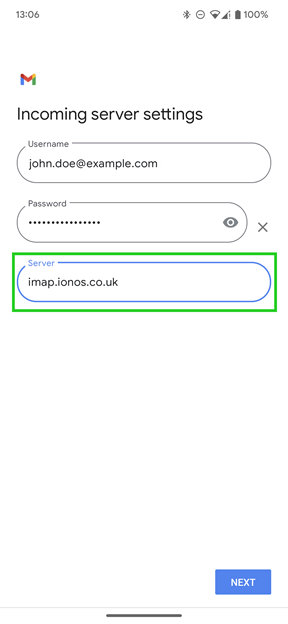
Tap Next.
In the SMTP server field, enter smtp.ionos.co.uk.
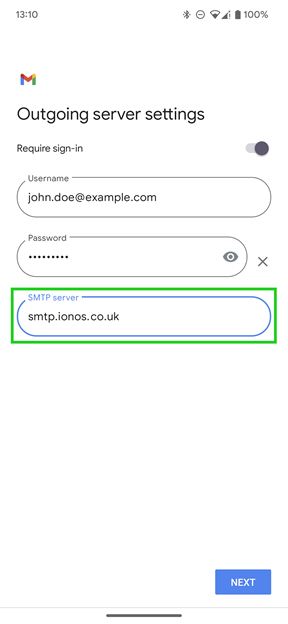
Tap Next.
Optional: Select the account options you want and click Next.
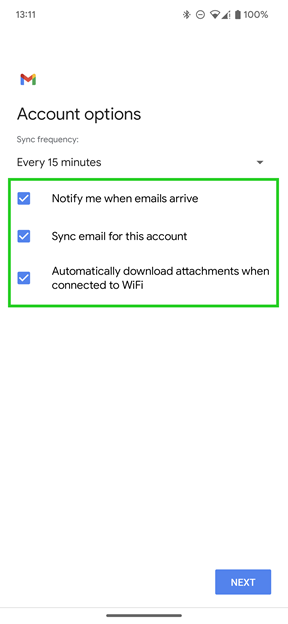
Optional: Change the account name or the name that appears in the sent messages.
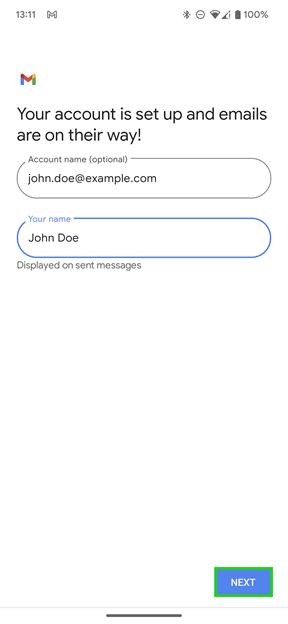
Tap Next.
The email account is added.
Was this article helpful?
That’s Great!
Thank you for your feedback
Sorry! We couldn't be helpful
Thank you for your feedback
Feedback sent
We appreciate your effort and will try to fix the article